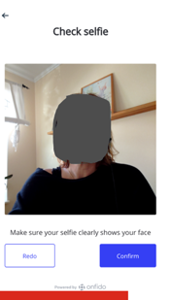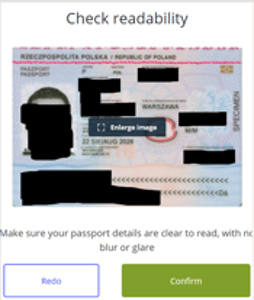Registrera dig med hjälp av giltigt pass
Följ stegen nedan för att komma igång. Du väljer sedan om du vill registrera dig via dator eller mobil. Detta gäller även dig som har ett gammalt lösenord och inte har registrerat dig för ett SPP ID.
- Klicka på SPP ID.
- Klicka på Registrera.
- Fyll i formuläret med Förnamn, Efternamn, E-post, Lösenord och Bekräfta lösenord. Klicka på Fortsätt.
- Ett e-postmeddelande skickas till din angivna e-postadress.
- Följ länken i e-postmeddelandet och fyll i ditt telefonnummer.
- En engångskod skickas till dig via sms.
- Fyll i engångskoden.
- Välj identifieringsmetod Giltigt pass.
- Fullfölj din registrering via dator eller mobil.
Kontrollera dina bilder
Klicka för större bilder
Det är viktigt att informationen syns tydligt på bilden. Kontrollera därför att alla dina personuppgifter är läsbara på bilden samt att ditt ansikte syns tydligt.
Jag vill registrera mig via dator
1. Börja med att ladda upp en bild av ditt pass från din dator. Om du istället vill gå igenom flödet via dina mobil klickar du på den gröna knappen "Fortsätt på telefonen". Du hittar hjälp för detta flöde här under.
2. Det är viktigt att alla uppgifter är tydliga. Se därför till att bilden inte innehåller suddigheter eller blänk innan du väljer att gå vidare.
3. För att verifiera att det är ditt pass behöver du fota dig själv. Följ anvisningarna på datorn. Även här är det viktigt att du ser till att bilden är tydlig.
4. När verifieringen är färdig får du vidare information via e-post när ditt SPP ID är klart.
Jag vill registrera mig via mobil
1. För att kunna gå vidare via mobil behöver du först få en säker länk skickad till din mobil. Detta kan du få via QR-kod, SMS eller kopierad länk. När du fått länken kan du genomföra resten av flödet via din mobil.
2. Nästa steg är att fota av ditt pass med din mobil. Det är viktigt att alla uppgifter syns tydligt. Se därför till att inga suddigheter eller blänk syns innan du väljer att gå vidare.
3. För att verifiera att det är ditt pass behöver du fota/filma dig själv. Följ anvisningarna i mobilen och se även här till att bilden är tydlig innan du bekräftar.
4. När verifieringen är färdig visas en bild på din dator där vi bekräftar att vi har alla uppgifter vi behöver. Klicka på "Skicka in" så är registreringen klar.
SPP ID - GET STARTED!
To increase security for you as a customer, we replace your user name and password with a SPP ID. This applies to those who do not choose to log in with a BankID.
I already have a SPP ID and forgot my password
#sppid
If you have already registered for a SPP ID and lost your password, please create a new password by clicking on the link "Forgot password" at the login page. The information on this page only applies to those who register for the first time.
Check your pictures
It is important that the information is clearly visible in the picture. Therefore, check that all your personal data is legible in the picture and that your face is clearly visible.
Register using a valid passport
To get started, you first need to complete the steps below, regardless of whether you choose to register via a computer or mobile phone. After these steps, you will be able to choose how you wish to complete your registration. This also applies to you who have an old password and have not yet registered for an SPP ID.
- Click SPP ID.
- Click Register.
- Complete the form with First Name, Last Name, Email, Password and Confirm Password. Click Continue.
- You will now receive an email to your specified email address.
- Then follow the link in the email and provide your phone number.
- You will now receive a one-time code by text message.
- Please enter the one-time code.
- Select identification method valid passport.
- You will now be able to choose whether you wish to complete your registration via computer or mobile.
I would like to register via the computer
- Start by uploading a picture of your passport from your computer. If you want to go continue via your mobile phone instead, click on the green button "Continue on the phone". You can find help for this feed below.
- It is important that all information is clear. Therefore, make sure that the picture does not contain blurring or glare before proceeding.
- To verify that this is your passport, you need to video/photograph yourself. Follow the instructions on your mobile phone. Again, it is important that you make sure that the picture is clear.
- You have now completed the verification and will receive further information about when your SPP ID is ready by email.
I would like to register via mobile
In order to proceed via mobile phone, you first need to have a secure link sent to your mobile phone. You can receive this via QR code, text message or copied link. Once you have received the link, you can complete the rest of the feed via your mobile phone.
The next step is to take a picture of your passport via your mobile phone. It is important that all information is clearly visible. Therefore, make sure that no blurring or glare is visible before you choose to proceed.
To verify that this is your passport, you need to take a picture of yourself. Follow the instructions on your mobile phone and make sure that the picture is clear before confirming.
When everything is ready, an image will appear on your computer where we confirm that we now have all the information we need. What you need to do is click "Submit" on your computer.